Among the Audi A4/A5 low-profile models, the central control screen is the most complained. In addition to the lack of functions such as Carplay, Android Auto, media player etc, the smoothness of the system is also not good, some even have no reversing camera image, the user experience is indeed much worse, so many car owners the idea of retrofitting the central control large screen was born, Upgrading the screen more than just added functionality, it can also improve the appearance and sense of technology, and all the functions of the original system will be retained.
Today I will show you how to upgrade the Audi A4/A5/S5 android display, it’s easy to install by yourself, just follow me.
Ugode 12.3 | 10.25inch display usually contains android monitor, GPS antenna, main harness, usb cable, 4G antenna, AMI cable, bracket mount, as shown below.

You need to prepare these tools before the installation begins, it is easy to get.

Now let's start the installation for the Audi A4/A5/S4 Android Screen, one important thing:: To install Audi navigation please make sure to connect all the wires before starting the car, otherwise there will be a dashboard alarm.
We will begin from the removing the screen fasciae, you need the plastic pry tool to pry it carefully and then it will come out fairly easily

Unplug the flashers

Then we remove four screws around the screen,whenever you are removing these screws make sure they don’t fall down back into the screen because if so it’s difficult to find them

Take out the screen carefully and unplug the lvds cable

Pry out the air conditioning vent panel carefully

Then take out and Unfasten the buckles

Remove two screws on the radio

Pry off the air conditioning knob panel carefully, protection can be put around the panel to avoid damage

Then take out, unplug the all interfaces

Remove the two screws

Pull out CD carefully

Unplug the main power cable from CD, do not unplug the other cables.

Cross through the plugs of the power cable, usb cable, GPS antenna etc that comes with the android navigation through the holes inside car to the original display place

Connecting the quad lock connector plugs on the main power cables of Android and original CD, then lock it down

Plug the air conditioning adapter cable into the connector on the original air conditioning control panel

Photo after connecting all the three cables

Connecting the cables of camera, lvds, etc. (For more details please view: https://youtu.be/z9cNV7s7cIQ)


Plug android power cable to CD

After all the required cables between the Android display and the CD have been connected ,test functions first, if there is no problems, then reinstall the removed panels back.
Audi A4/A5/S5 low versions connection

Audi a4/a5/s5 high versions connection
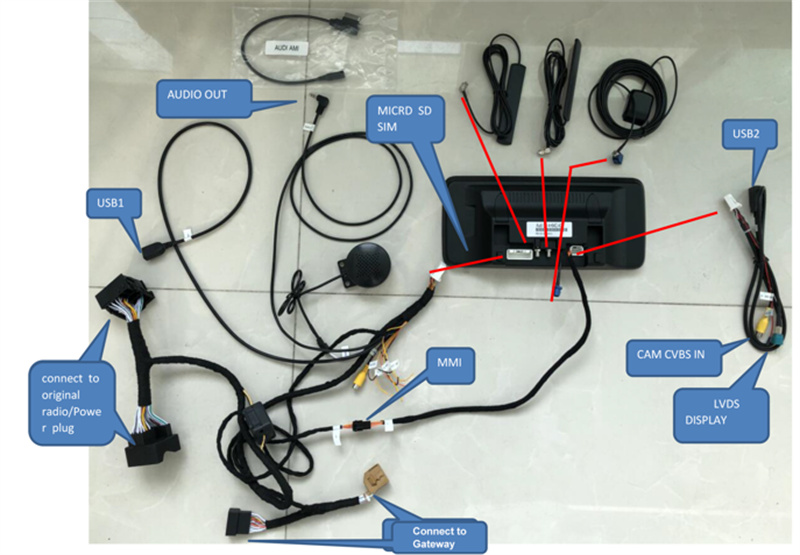
Here are a few points to pay attention to when connecting the cables:
No.1 Some cars have an airbag indicator on the emergency light button, the airbag button is not required after the installation of the Android, please follow the above connection method to the panel adapter cable.
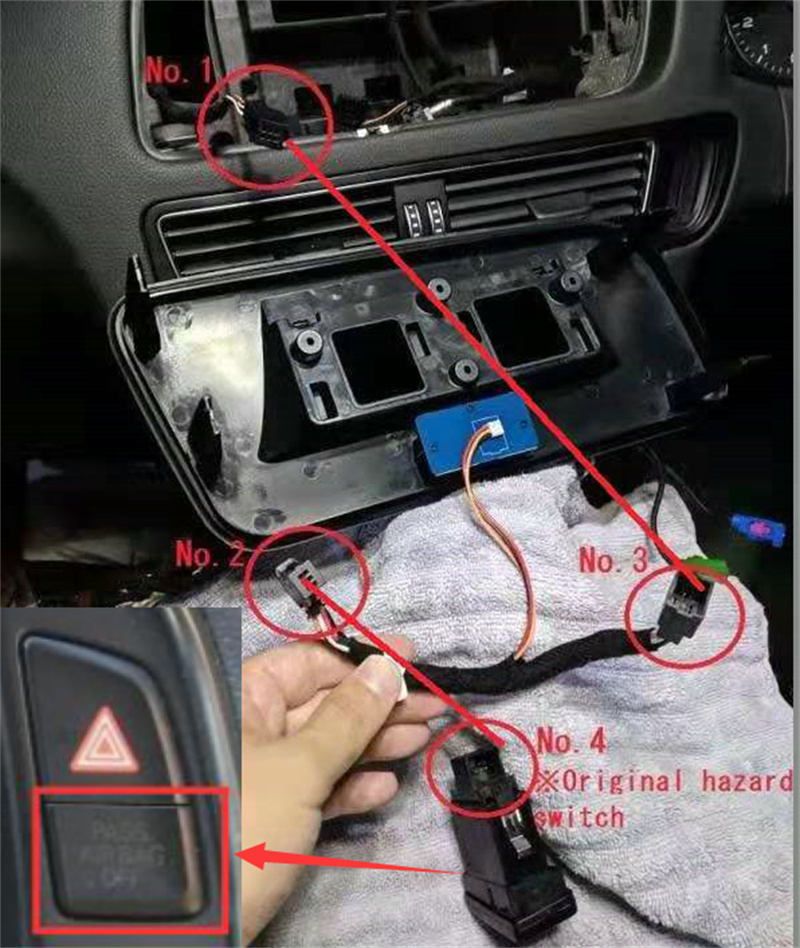
No.2 If your car has optic fiber(Not required for high versions), need to relocate it to android plugs to cd from original harness, or else the problems maybe: No sound, No signal, etc. , refer to: https://youtu.be/BIfGF_A1E2I
No.3 if it is OE camera, need to choose OE camera in camera type in android setting , for wiring aftermarket camera: power to “ CAM 12V”; yellow plug to the “САМ CVBS In ” on power cable
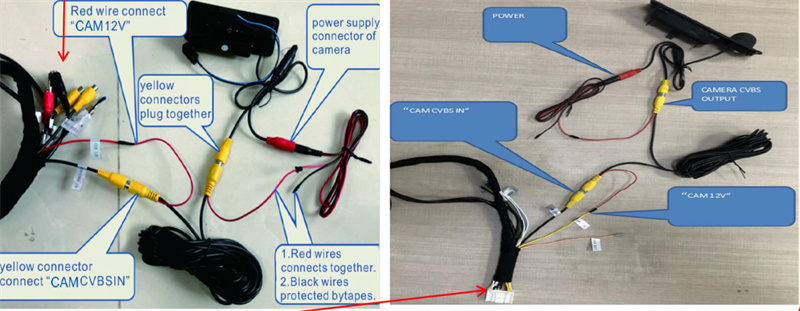
No.4 AUX or AMI cable conection

No.5 High Versions needs to plug the air conditioning adapter cable into the interface on the gateway. Pry out the baffle plate under glove box, you can see the gateway interface after removing glove box, then unplug the red gateway cable and connect it with our 20PIN cable, and plug the other end of the cable into gateway.
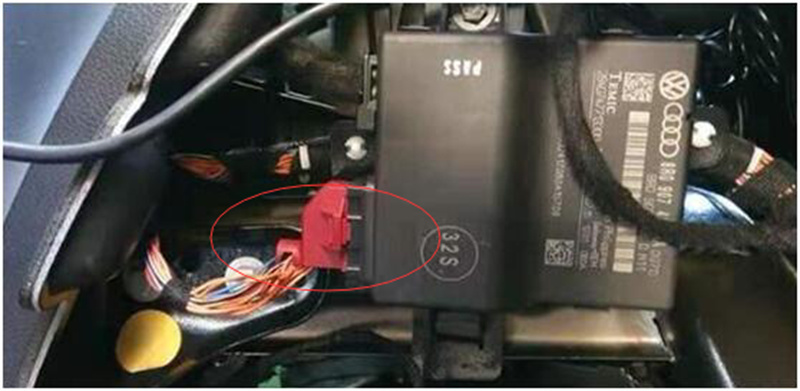
The gateway of some cars is on the pedal, only can see it if you have removed the cover on the pedal.

No.6 Audi A4/A5/S4 High Versions need to connect the MMI cable on the android screen and the power cable, then install the screen.
This is what it looks like after installation, please check if the sound and display are normal, if not normal you need to set some parameters on the android screen, there is setting guide in package, please check it. if there is no problem, you can enjoy your way with music and GPS navigation through Android Auto Apple Carplay Multimedia player.


Post time: Aug-05-2022

